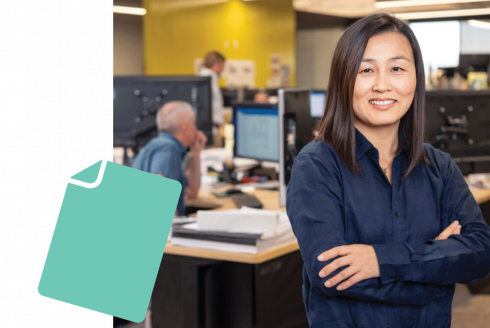File your quarterly report and pay premiums
File your report and pay premiums
Paid Leave provides paid time off when Washington workers need it most, and WA Cares allows you to plan for the future. By reporting key information and contributing premium payments, employers play an important role in keeping the programs strong and supporting employees when they qualify for benefits.
Reporting overview
Watch this video to get quick, helpful tips on how to file your Paid Leave quarterly reports and make payments.
Employer webinar
This webinar gives employers a general understanding of how Paid Family and Medical Leave works and how to make payments.
When to report wages and hours and pay premiums
Every business is required to file a quarterly report with the Employment Security Department even if you have No Payroll or a voluntary plan. After you submit your report, pay the premiums you collected from your employees or that you are contributing yourself on their behalf.
Here’s when to submit your reports and payments:
- Report & Payment Due: April 30
- Q1: January, February, March
- Report & Payment Due: July 31
- Q2: April, May, June
- Report & Payment Due: October 31
- Q3: July, August, September
- Report & Payment Due: January 31
- Q4: October, November, December
Checklist: Completing your report
Here’s what you need to complete your report. You can also download the checklist.
Step 1: Gather your business and employee information.
Business:
- United business identifier (UBI) number (if you don’t know your UBI number, look it up)
- Business name
- Total premiums collected (if any) from employees
- Name of the report preparer
Employee:
- Social Security number (SSN) or Individual Taxpayer Identification Number (ITIN).
- First name, last name, middle initial
- Date of birth
- Wages, which are generally referred to as gross wages without tips. Wages are defined in statute (RCW 50A.05.010) as the remuneration paid by an employer to an employee (up to the Social Security cap for premium assessment).
- For premium assessment and quarterly reporting, gross wages include:
- Salary or hourly wages
- Cash value of goods or services given in the place of money
- Commissions or piecework
- Bonuses
- Cash value of gifts or prizes
- Cash value of meals and lodging when given as compensation
- Holiday pay
- Paid time off (vacation, sick leave, associated cash outs)
- Separation pay such as severance pay, termination pay, or wages in lieu of notice
- Value of stocks at the time of transfer to the employee (if part of a compensation package)
- Compensation for use of specialty equipment, performance of special duties or working particular shifts
- Stipends and per diems (unless provided to cover a past or future cost incurred by the worker as a result of the worker’s expected job functions)
- Wages may not include:
- Tips
- Supplemental benefit payments
- Payments provided to cover a past or future cost incurred by the worker as a result of the worker’s expected job functions
- Payment into retirement or disability plans
- For premium assessment and quarterly reporting, gross wages include:
- Hours, rounded up to the nearest whole number, each employee worked during the reporting quarter. This includes paid time off (sick, vacation, etc.) but does not include supplemental benefits.
Step 2:
Prepare and file your report
Employers report Paid Leave and WA Cares premiums from employees at the same time on the same report. Learn more about WA Cares reporting.
Log in to your Employer account through SecureAccess Washington (SAW). (Create an account if you don’t already have one and watch this video to learn how to set up your account.)
- If you are setting up your account for the first time, have your UBI number on hand. (If you don’t know your UBI number, look it up.)
Choose a reporting format: manual entry (you can do this for up to 50 employees) or complete and upload a .CSV file.
- Use the Paid Leave and WA Cares .CSV File Specifications (v8) and the Paid Leave and WA Cares .CSV Template (v8). Make sure to test it before uploading it.
- If a third-party employer agent will be reporting on your behalf, confirm that they will be submitting reports.
Employer agents who bulk file (ICESA) should use the ICESA file specifications (v8) for Paid Leave and WA Cares.
Step 3: Pay your premiums
- Log in to your employer account
- Select $ Payments in the top menu bar then Make Payments.
- On the Pay Your Premiums screen, you have the option to:
Pay Paid Leave Premiums or
Pay WA Cares Premiums
Premium payments for Paid Leave and WA Cares are separate because they must be paid to the appropriate program accounts.
Regardless of program, we offer three methods to pay premiums:
Pay by ACH: You will be taken to a secure third-party payment processor. It’s important that you do not close your browser during the payment process. Once your payment is complete, click Exit to return to your account.
Pay by card: You will be taken to a secure third-party payment processor. It’s important that you do not close your browser during the payment process. Once your payment is complete, click Exit to return to your account.
Note: You will be charged a 2.9% convenience fee with this option.
Pay by check/money order: Download and print the payment coupon for the program you’re paying premiums for. Attach your payment and mail it to the address on that form. Processing times will be longer than 3-5 business days. We do not accept foreign currency.
Payments can take several days to post to your account depending on your payment method.
Some common reasons for delays in payment posting include:
- Not enclosing the correct program payment coupon when mailing your payment
- Postdating your payment to a date later in the month
- Sending your payment to the wrong program
- Not including your customer ID or UBI on your payment
If it’s been more than a week since you made your payment online and your balance isn’t updated, please contact us at paidleave@esd.wa.gov.
Amendments
You will need to have full access to your account before you can file an amendment; amendments are not an option with limited access.
Learn more about the PIN verification process.
There are a couple of methods for submitting amendments, and they depend on how you initially reported.
Click on Wage Reporting from the top menu bar then click Amend Wage Report.
- Under “Prior Quarter Search,” select the year and quarter of the report you need to amend.
- In the “Search Results” table, locate the report and click the blue Amend link in the first column of the table.
- Under “Filing Methods”, select the filing method you would like to use for your amendment and click Next. If you filed the initial report using manual entry, you can amend using either manual entry or CSV file upload. If you filed the initial report using file upload, you need to use file upload for your amendment.
- Submit your amendment; refer to the reporting instructions when needed.
- On the “Wage Detail Adjustment Reason Verification” page, use the dropdown menu to select the reason for your amendment.
- Options include:
- Employer and wages amended because of incorrectly reported wages or hours
- Wages amended because employee(s) were mistakenly included/excluded
- Employment and wages amended to correct computer system, data entry or accounting errors
- SSN or name changed
- Employment and wages amended as a result of an audit
- Other
- Options include:
Questions? Email us at paidleave@esd.wa.gov
To get you to the right team, include “UBI” followed by your 9-digit UBI number or “BUSINESS” followed by your business name in the subject line.