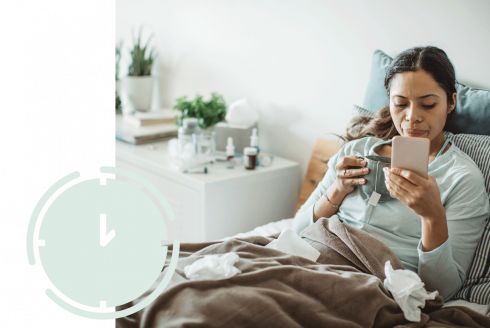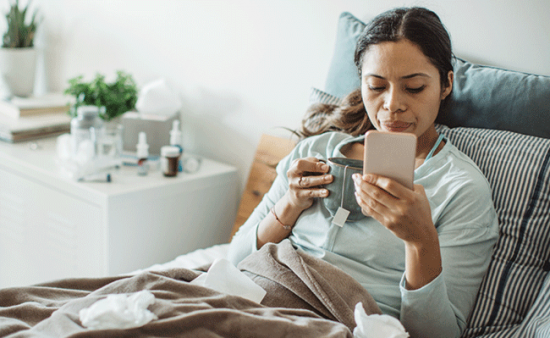After you apply
After you apply
Did you provide all required documentation?
Ensure your application is complete because incomplete or complex applications take longer to process. Download our application checklist to make sure you’ve submitted everything we need.
Processing times:
Learn more about our processing times and how you can help.
While you wait, review our Benefit Guide
Your employer cannot require you to use Paid Leave before or after other paid or unpaid time off you might have, like paid sick days or vacation leave. Applying for Paid Leave is entirely up to you. Once your application is approved, you’ll be able to file weekly claims and request payment for each week of your approved leave. That means you’ll be able to submit weekly claims retroactively to receive your back pay.
After you submit your application:
1. Check your application status online.
Log in to your benefit account, where you’ll see “Claim Status” listed in the box labeled “Current Claim.”
- Submitted – we’ve received your application but haven’t started processing it yet.
- In Review – a specialist is reviewing your application. If they need more information, they’ll reach out to you. Please make sure your contact information is up to date.
- You can update your contact information and preferences by logging in to your benefit account and selecting Update Contact Preferences in the “Take Action” section of your homepage.
- Approved – start filing weekly claims for all weeks for which you are approved.
- Denied – you will receive a letter in the mail that explains why we couldn’t approve your application.
2. We’ll mail you a decision letter.
You’ll get a copy of your decision letter in the mail. You can also view it in your benefit account: Log in to your benefit account, click on your Claim ID, then find Correspondence on the bottom of the “Claim Summary” page.
Need to make a change to an approved claim or disagree with a decision? Request a review of your claim:
- Log in to your benefit account
- From your benefit account homepage, click Request Review in the “Claim Review(s)” section.
- Use the drop-down menus to pick your Topic and your Claim ID.
- Type in the Reason(s) why we may need to make any changes or what you disagree with.
- Click Upload Document to add documents supporting your Reason(s). Click Continue when you’re done uploading.
- Double check the Topic, Claim ID and Reason(s) then click Submit to send us your request.
- You’ll see the “Request for Review Confirmation” screen. We’ll review your request and may reach out to you for more information, so please make sure your contact information is up to date.
If you don’t have an online account because you applied using a paper application, request a review of your claim by phone: Call us at 833-717-2273 Monday through Friday between 8:30 a.m. and 4:30 p.m.
After you’ve submitted your request for a review
There’s a section on the benefit account homepage called “Claim Review(s).” This section will show the requests you’ve submitted on or after July 1, 2024. The request will show the status of your review as:
- Submitted – we’ve received your request but haven’t started processing it yet.
- In Review – a specialist is reviewing your application. If they need more information, they’ll reach out to you. Please make sure your contact information is up to date.
- You can update your contact information and preferences by logging in to your benefit account and selecting Update Contact Preferences in the “Take Action” section of your homepage.
- Review Complete – We’ve finished our review of your request, and we’ll send you a letter with the decision.
We process requests in the order they’re received, just like we do for applications. Once your request is assigned to a specialist, they may contact you using your preferred contact method to clarify your request or for additional information. To help them with any questions, make sure your contact information is up to date.
To update your employer information if you’ve changed jobs since applying:
If you’ve changed jobs or began working for a new employer since you began using Paid Leave, there are two ways to update your employer information:
- From your benefit account homepage, click Update Current Employer in the “Take Action” section. Use the options on the screen to update the information we have or add any missing employers.
- After you submit a weekly claim, on the “Next Steps” screen, click Update Employers. Use the options on the screen to update the information we have or add any missing employers.
Keeping your current employer up to date while you’re on leave ensures only the right people have access to your information.
While you’re on leave, for any employer marked as a “current employer,” we’ll share the following information:
- Employee name
- Employee’s date of birth
- Date the record was last updated
- Benefit Claim ID number
- Application date and requested leave dates
- Leave type (Medical or Family)
- Decision and approved leave dates
If you submit weekly claims, employers will only have access to our decisions:
- WW = Waiting week
- Yes = Approved and paid week
- No = Denied or unpaid
If any of the benefit details listed above change, the new information will be shown to your employer.
We will not be sharing:
- Your health information,
- The reason you have applied for leave,
- Your weekly benefit amount,
- Your payment amounts,
- Your hours used,
- If your application is currently being redetermined or appealed, or
- If there are any other employers associated with your account or leave.
You can share this information with your employer if you choose. Some employers may ask for this information if they want to top off your benefit or provide supplemental benefits.